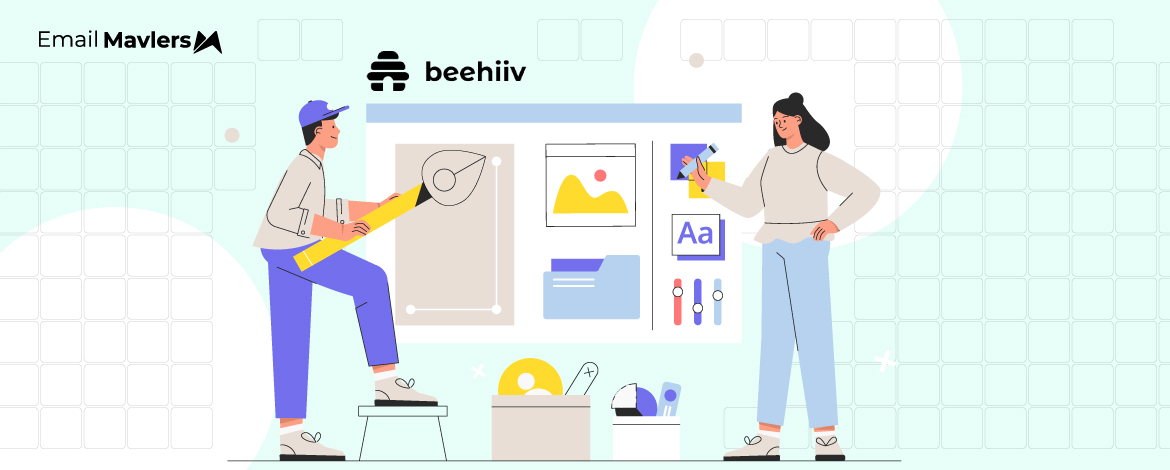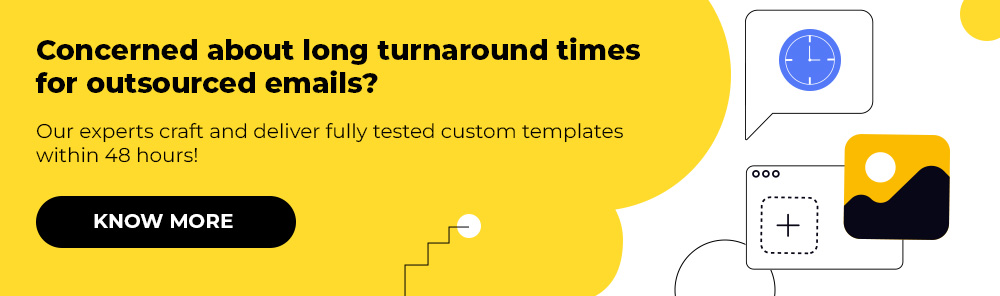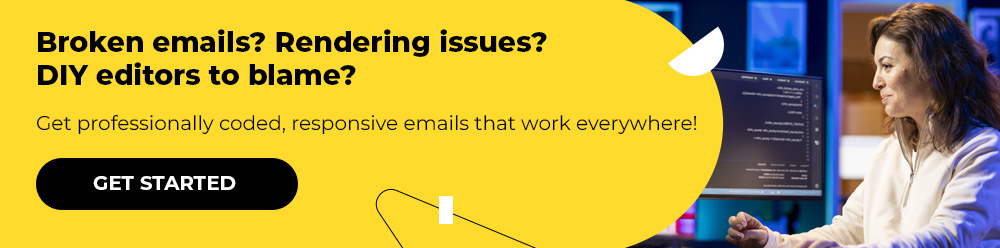You’re ready with your newsletter text. Except that it’s just that–a big wall of text.
But you’re not a designer, and the idea of hiring one makes you throw up.
If you’re looking for a tool that brings designer dependency to zero, beehiive is just the name you need to hear.
Launched only in 2021, beehiiv has quickly made its mark in the newsletter space, with a star-studded clientele (featuring the likes of TIME and Boston Globe Media) using the platform to create newsletters.
In today’s guide, you’ll learn how to create a branded email in beehiiv.
We’ve just tested the platform, and it has created a buzz in our design team.
No, you don’t have to be a designer par excellence. Just follow a few simple steps, and you’re golden. Save that wall of text. Let’s roll!
1. Log in, Navigate to Posts
If you don’t have an account in beehiiv, create one. You can get started with the no-commitment Launch tier.
Now log in to your beehiiv account. Navigate to Posts.
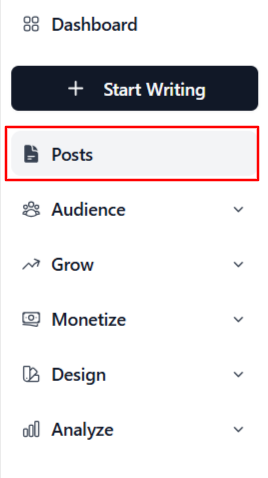
(For some reason, maybe brand differentiation, beehiiv has picked a distinctly social-sounding name, but that’s par for the course with ESPs.)
Related: How to Create an Email Newsletter: A Step-by-step Guide
2. Click ‘Start Writing’
In the Posts section, click the Start Writing button on the right-hand side of the screen. From the dropdown menu, select Use template.
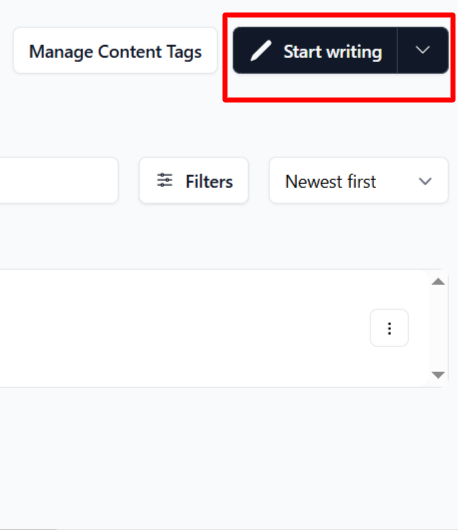
The Launch tier offers only a limited number of pre-made templates.
But they’re nicely pre-styled so that you can start writing right away.
The Default templates, for instance, are organized with heading tags, buttons, tables, banners, and a footer; you’ll just have to flesh it out.
But you can also create a new template from scratch, if you need.
3. Preview Your Template
Next, select the Preview option to see how the template will look in desktop and mobile.
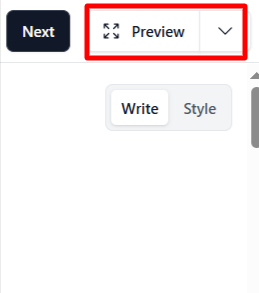
4. Save Your Template
Hit Save, once you’re satisfied with the design. Remember, you’re not done yet. If you think the email isn’t send-ready, you can edit it.
Select Use this template, and get down to fine-tuning the email.
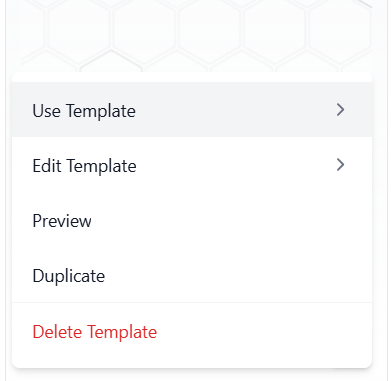
Beehiiv Newsletter Customization
The modern newsletter isn’t just a block of well-written text. With editors like beehiiv, you can spice up your newsletter in more ways than one.
You can ask readers to comment, feature an audio snippet of your podcast, add an audio-guided FAQ section, and so on.
And you want to do it while staying on-brand.
With respect to all these, beehiiv works a treat.
You can customize a beehiive newsletter in the Post Builder in one or more of the following ways:
- Add backlinks to your posts
- Enable comments
- Include audio files in a post
- Use your Gmail profile pic
- Add and customize columns
- Customize the footer
- Add post bylines
Keep in mind that the above features do NOT make your newsletter on-brand.
Instead, the features help you do some real brand-building.
For example, consider the email footer. Depending on your brand assets, you can customize the background color of the footer, choose a custom font, adjust padding, etc. You can tweak how the legal fine print is written as well.
In fact, on Max and Enterprise plans, you can get the beehiiv tag removed so that your brand identity isn’t affected at the least.
For more information on each of the customization features, you can view the beehiiv email template tutorials here.
Related: 9 Platforms for the Best Responsive Email Marketing Templates
Designing A Newsletter: Best Practices
If you’re concerned that beehiiv’s pre-made and default templates won’t help you cement your brand identity, you can build from scratch.
The builder does offer that option. But before you get started, consider these best practices on designing a newsletter:
- Your newsletter is for readers, not subscribers; bear this mind, as it will keep you tethered to simple, clean, minimal design.
- Be consistent with your brand identity. You may tweak a few things here and there for one-off campaigns, but otherwise stick to the mold.
- Avoid long-winded blocks of text. Keep it short and scroll-worthy.
- Use bullet lists, banners, CTAs, columns, etc. to keep the reader hooked till the end. Use more than one font color to determine attention.
- Optimize for Dark Mode. Unlike promotional emails, your readers won’t just be skimming your newsletter, so make it read-friendly.
- Add live text, not just images. Pay attention to color contrast. Add alt text to all images. In short, design with accessibility in mind.
- Include real, not stock images, as far as possible. Resist adding images to merely “aestheticize” the newsletter. Bells and whistles don’t work.
- Stick to the inverted pyramid flow in every content block of your email.
Now, if all that just felt like an informational cloudburst on your head, there’s a better way.
You’re not ready to hire a design team, then so be it. How about getting your first newsletter template designed by us for FREE?
Our team of certified experts specializes in ESPs like SFMC, Braze, Klaviyo, and more. We build mobile-friendly, error-free email templates, integrate them into your ESP, and help you get the most out of every platform.
No spoon-bending, just pure expertise. Get in touch to find out more!