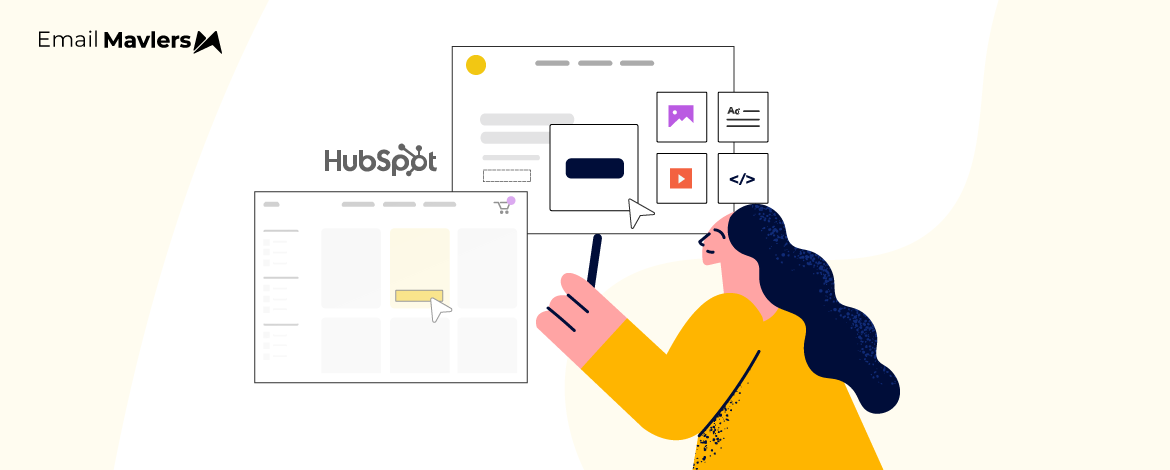So you’ve decided to build emails using HubSpot’s editors, but you’re not sure which editor will work best for you. If this is your first time around HubSpot, being confused is a rite of passage. It’s a gigantic platform, fitted out with almost endless features and functionalities, and targeted at all levels of marketing for all kinds of businesses and user requirements.
You’re at least clear about your requirements, and that’s a very useful starting point.
Our in-house expert has condensed HubSpot’s email builder options to help you get started on a level terrain.
Today’s guide walks you through the options available to your team with respect to designing emails. No need to dive into technical documentation or get bogged down in endless threads on support forums. We’ve slimmed it down for you, so let’s get going!
HubSpot: An Introduction
HubSpot is a customer platform that’s designed to scale with your business. From a one-person business to a 2,000+ employee enterprise, HubSpot customer platform has the marketing, sales, customer service, operations, and content management features you need to build the best experience for your customers. It is a leading contact relationship management (CRM), marketing, sales, and customer service software company with a simple mission: to help companies maximize sales and grow better.
HubSpot offers a wide range of resources to this end, including the following five main products or Hubs:
- Marketing Hub
- Sales Hub
- Service Hub
- CMS (Content Management System) Hub
Many of HubSpot’s tools and marketing services that form the foundation of these Hubs are completely free and fully functional. Some of these free technologies include the following:
- CRM
- Email marketing
- Ads management
- Form creation
- Landing pages
- Web analytics tracking
- Chatbots
- Customer support
HubSpot’s Email Template Editors
HubSpot offers a comprehensive suite of email marketing services. Users can choose from pre-built templates or opt for custom coding to create fully personalized email designs. Once the templates are ready, sending emails is simple and efficient. Additionally, HubSpot’s email editor supports interactive emails, enhancing engagement and user experience.
Below are the methods which are used to create email templates in HubSpot.
- HUBL Basic
- HUBL Advance
- Old COS
- New COS
- Inbuilt drag/drop editor
Let’s take a look at each of these in some detail.
1. HUBL Basic

In this process, users can edit the content directly within the template while coding. To make changes, simply click on the desired field and modify the content accordingly. Please note that HUBL Basic does not support module repetition. Users can only update content such as images and text without altering the template’s layout. This approach is ideal for those who have finalized their design and only need to make adjustments to existing text and images.
2. HUBL Advanced
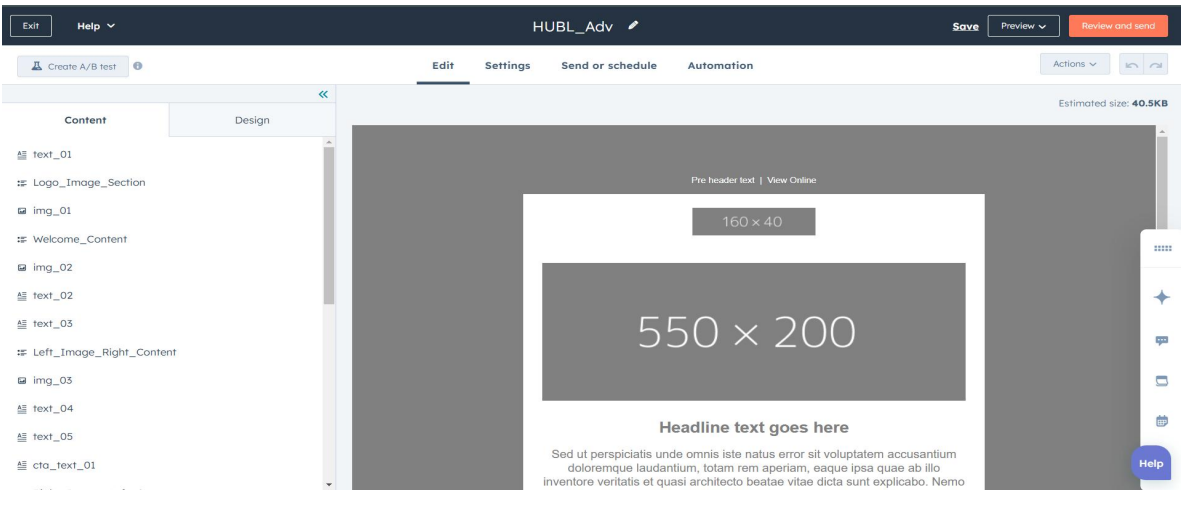
Here, users can edit the content and repeat modules as needed. However, the repeated module will appear in the same position since moving modules up or down is not supported. Additionally, this editor does not allow background color adjustments or the ability to hide/show buttons. This option is suitable for users with finalized template designs who may need to repeat existing modules and update their content.
3. Old COS
This method allows users to edit all content while also providing the flexibility to move modules up or down. In addition to content edits, users can modify background colors, background images, and adjust all email fields as needed. However, in the Old COS method, repositioning or realigning modules requires accessing the template itself, where modules must be dragged and dropped to achieve the desired order. These changes will then reflect in the associated email. This approach is ideal for users looking to create multiple emails from a single template with consistent layouts, as any module alignment adjustments will apply uniformly across all related emails.
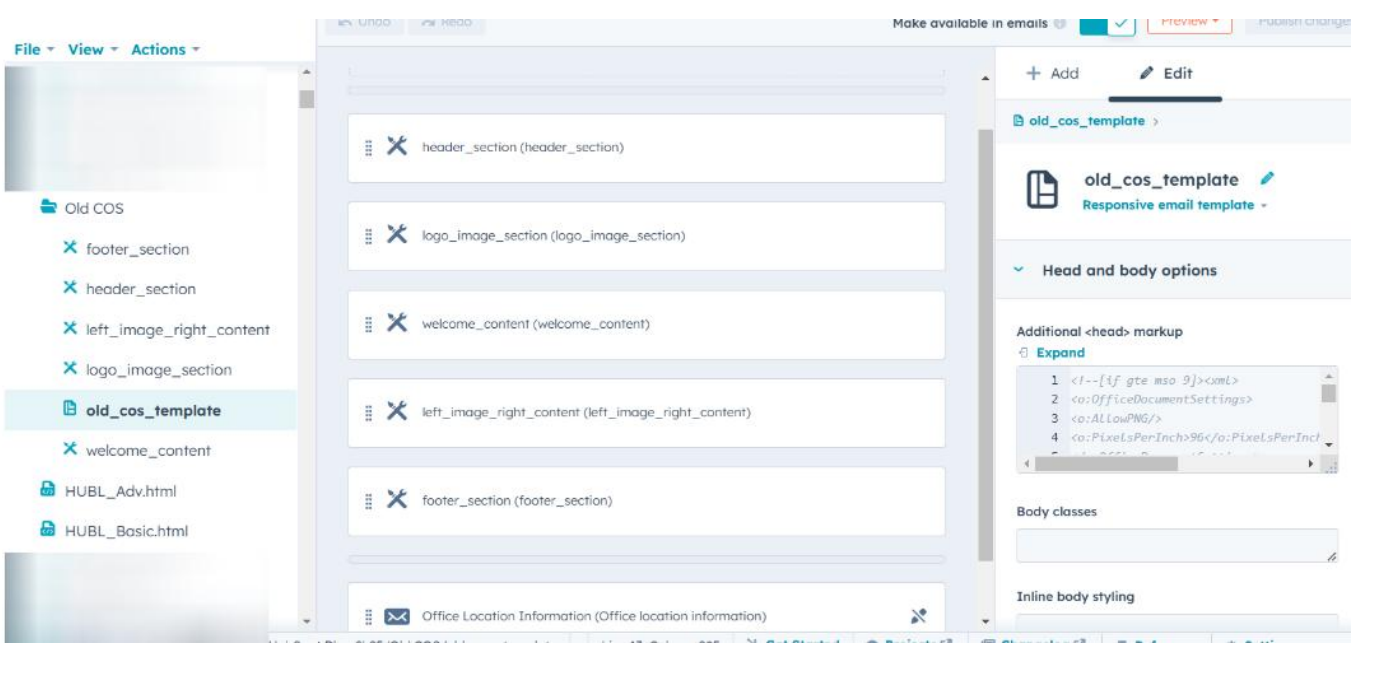
4. New COS
The New COS method allows the most compatibility in terms of editing. You can not only edit content, but also:
- Move up/down the modules
- Edit the background colors
- Show/hide the CTA buttons
- Edit content using the hide/show method (useful for displaying different content for mobile and desktop views)
- Clone modules and edit them multiple times in the email
- Perform all editing directly within the email itself
- Create multiple emails using a single template and manage them individually
To look at all the modules present in your email, click on all_modules present on the left panel. You will then view, edit, and add all your modules.
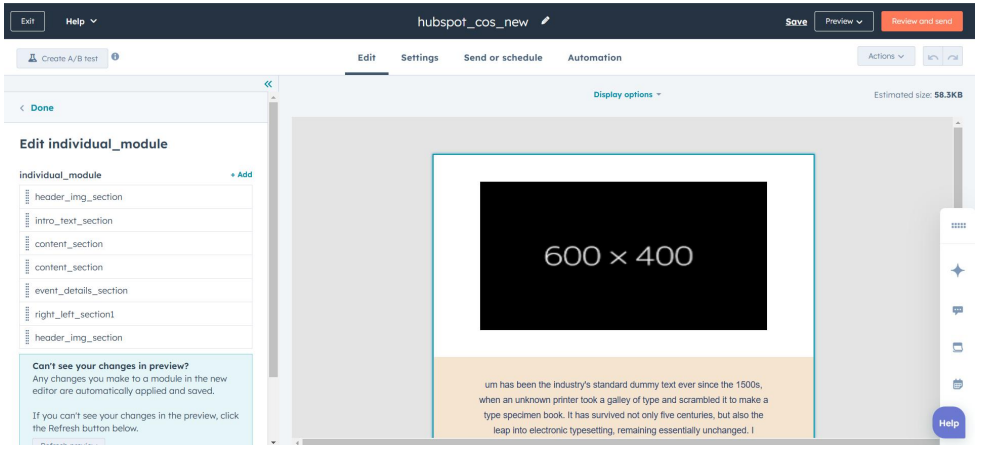
To add the modules, click on the +Add present on the left panel. Here, you will see a dropdown option ‘module_type’. Click on it to look at all the modules present in the template. You can add modules from here to your template.
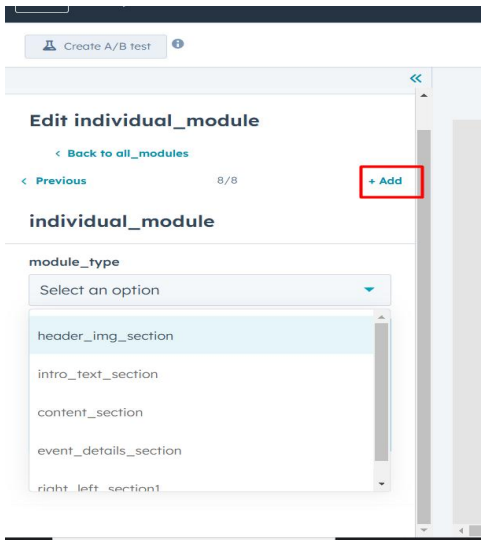
5. Inbuilt Editor
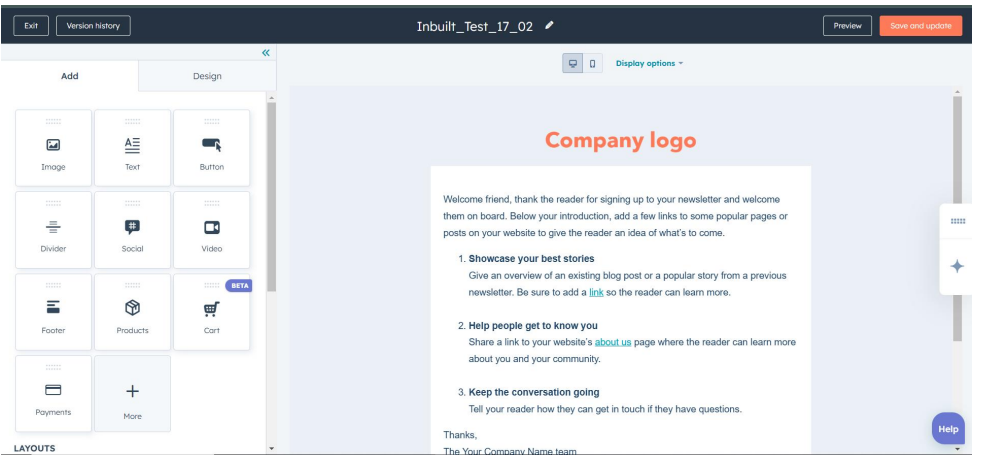
Inbuilt editor is the one where custom coding is not used. You can use pre-built modules from the editor itself and use the module based on your requirement. However, in this we don’t have much control, you can check the limitations of this editor mentioned below:
- Custom CSS may not function correctly within the built-in editor.
- Rendering issues may arise in Outlook, and we may not be able to address them.
- Achieving exact spacing between two- and three-column sections might not be feasible due to editor limitations.
- Scrolling issues could appear in the mobile view; while we will work to minimize this, complete resolution may not be possible.
- Although we will optimize the mobile view according to best coding practices, a perfectly responsive layout cannot be guaranteed.
- Only font families supported by the built-in editor can be used.
- Dark mode is not supported on the platform.
If Outlook is not a key consideration and you’re looking for a code-free email solution, this method can be an effective option.
To summarize all the methods, you can refer to the below table view and can choose your preferred editor so that you can have the most suitable emails.
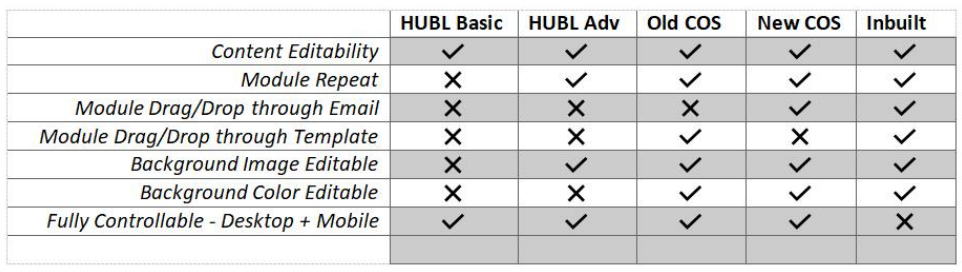
Wrapping Up!
Now that you have an idea of your options, you should be good to go. Broadly classified, you either go with pre-built templates or custom-coded templates.
If you face execution challenges while designing, coding, or sending your emails, you can get in touch with our email design and development team.
Need help with custom coding? We can be your partners here as well.
Every template we deliver is expertly hand-coded with precision and well-commented to simplify customization. Every template is rigorously tested for compatibility with major email clients, including fallbacks for those with limited support. Templates are also fully responsive, ensuring seamless adaptation across various devices (desktop, tablet, mobile) and browsers. Emails are custom-made, designed to be easily editable and reusable, and tailored to fit seamlessly into your marketing platform. Let us help you!